IP Addresses¶
This page will show you steps to configure conditions based on request IP. These then can be used at multiple places such as rewrite/caching/blocking rules.
Typical use-case is, you would want to block the IPs you found making malicious requests to your site.
Note: For demo purpose, we will be using www.nviztest.com domain as an example. Here, we will be blocking all requests from a blacklisted IP.
Prerequisite¶
- You must have a domain configured on Nitrogen.
Steps¶
-
Click on
Settingsmenu, and openIP Addressestab.
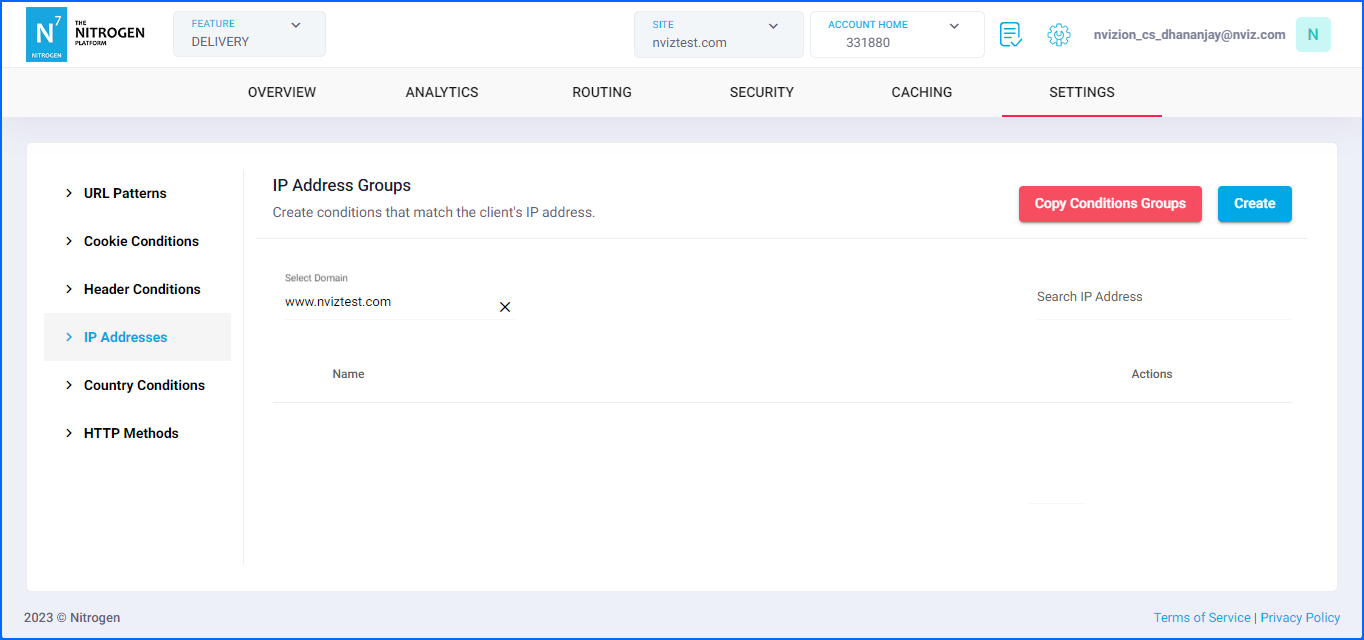
-
Create condition.
You will now be taken to a screen to provide IPs.-
Group Name: Provide short name about the IP condition you are creating. For now, putIP Blocklisthere. Note: Please keep the name meaningful and relevant. -
IPV4 Address: click onAdd IPV4 Addressbutton. Enter here the IP (to be blocked) that has IPV4 format. As an example, we will be putting208.126.202.45here. Note: You can multiple IPV4 IPs to the same condition by clicking onAdd IPV4 Addressbutton. -
IPV6 Address: click onAdd IPV6 Addressbutton. Here, enter the IP (to be blocked) that has IPV6 format. For now, leave it as is. Note: You can multiple IPV6 IPs to the same condition by clicking onAdd IPV6 Addressbutton.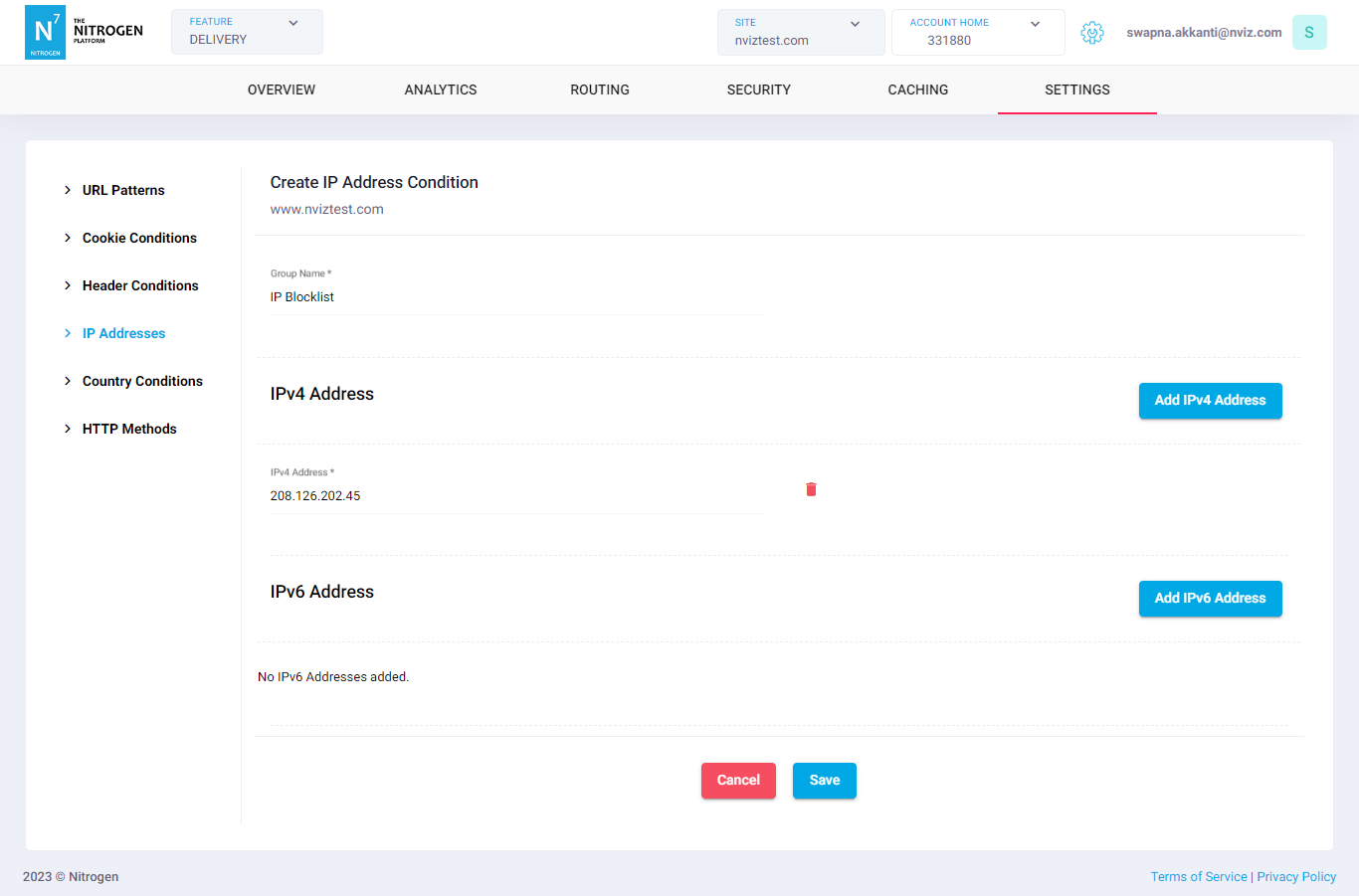
-
-
Click on
Savebutton. The configured pattern will be showed inIP Address Groupslist.
You can now use this condition at many places such as rewrite/caching/blocking rules.