Purge cache¶
Please follow these steps to purge Nitrogen cache for the required resources.
*Note: For demo purpose, we will be using www.nviztest.com domain as an example.
Prerequisite¶
- You must have a domain configured on Nitrogen.
- You should have caching configured. If not, you can refer this article for the same.
Steps¶
-
Click on
Cachingmenu, then selectPurge Cachetab. Select appropriate domain from the domains dropdown. -
Here, you will see few default purge rules.
-
Full Site: This will clear all the cache currently present for selected domain. Note:- Full purge will not purge Images cache.
- Avoid full purge as much as possible. Purge cache only for the changed resources.
- We strongly recommend doing full purge only at off-peak hours to avoid sudden load on your servers.
-
Purge Specific URLs: Use this option to purge the cache for specific URLs. Note:- At a time only 10 URLs are allowed (one per line) to purge the cache for.
- Purging image resources here will not have any effect. Please use
Purge Specific Image URLstab for it - If you enter a URL with a query string, cache will be cleared only for that particular request URL.
e.g. if you purge
/products/search?term=silvercache will be cleared only for the/products/search?termkey=silver - If you enter a URL without a query string, cache will be cleared for that particular request URL path with all the query parameters.
e.g. if you purge
/products/searchcache will be cleared for the/products/search?term=silver,/products/search?term=gold, and any other query parameters those have cache available.
-
Purge Specific Image URLs: Use this option to purge the cache for specific Image URLs. Note:- Purging any other type of resources here will not have any effect.
- At a time only 10 URLs are allowed (one per line) to purge the cache for.
- If you enter a URL with a query string, cache will be cleared only for that particular request URL.
e.g. if you purge
/images/logo.png?v=111cache will be cleared only for the/images/logo.png?v=111 - If you enter a URL without a query string, cache will be cleared for that particular request URL path with all the query parameters.
e.g. if you purge
/images/logo.pngcache will be cleared for the/images/logo.png?v=111,/images/logo.png?v=222, and any other query parameters those have cache available.
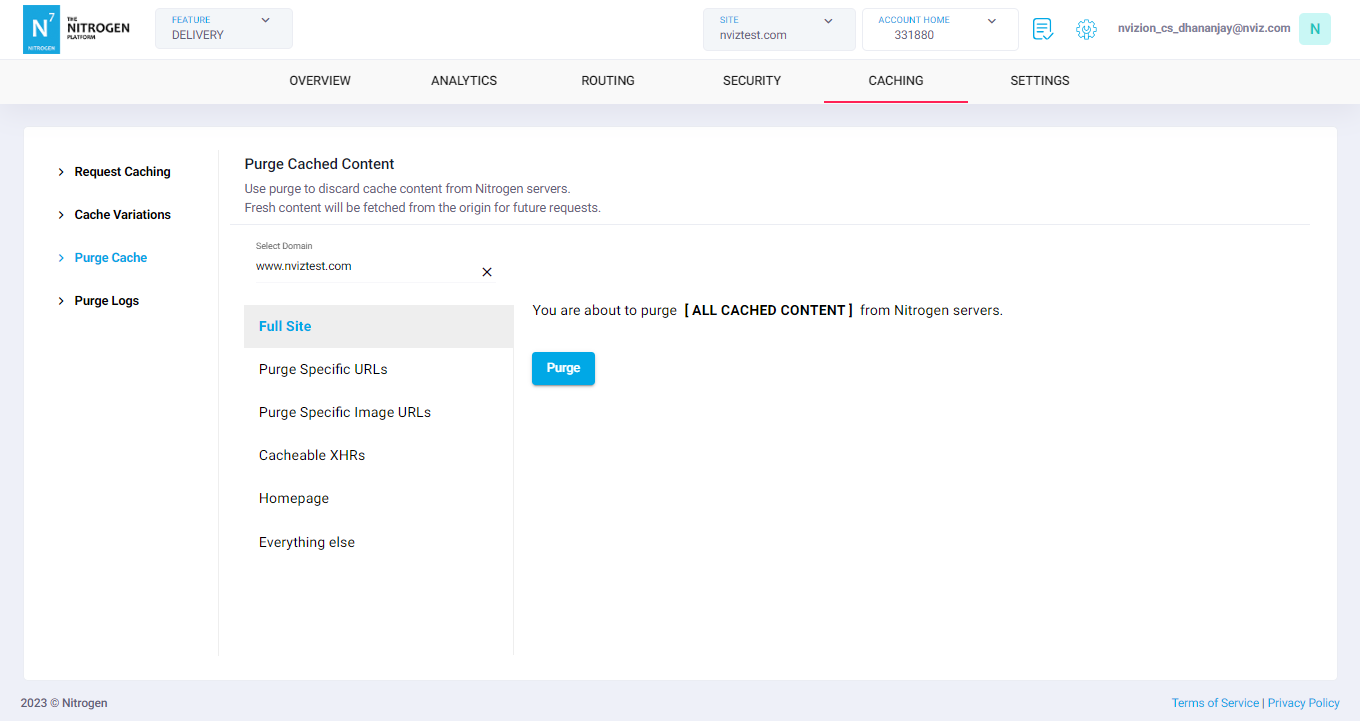
-
-
Purge configured cache patterns: Along with default groups, you will also see a purge tab for each of the caching rules you have configured. Use the relevant tab to purge the cache all the required resources in that group together. Each of these tabs will have a button on clicking which the cache will be cleared for all the resources cached by that cache rule.
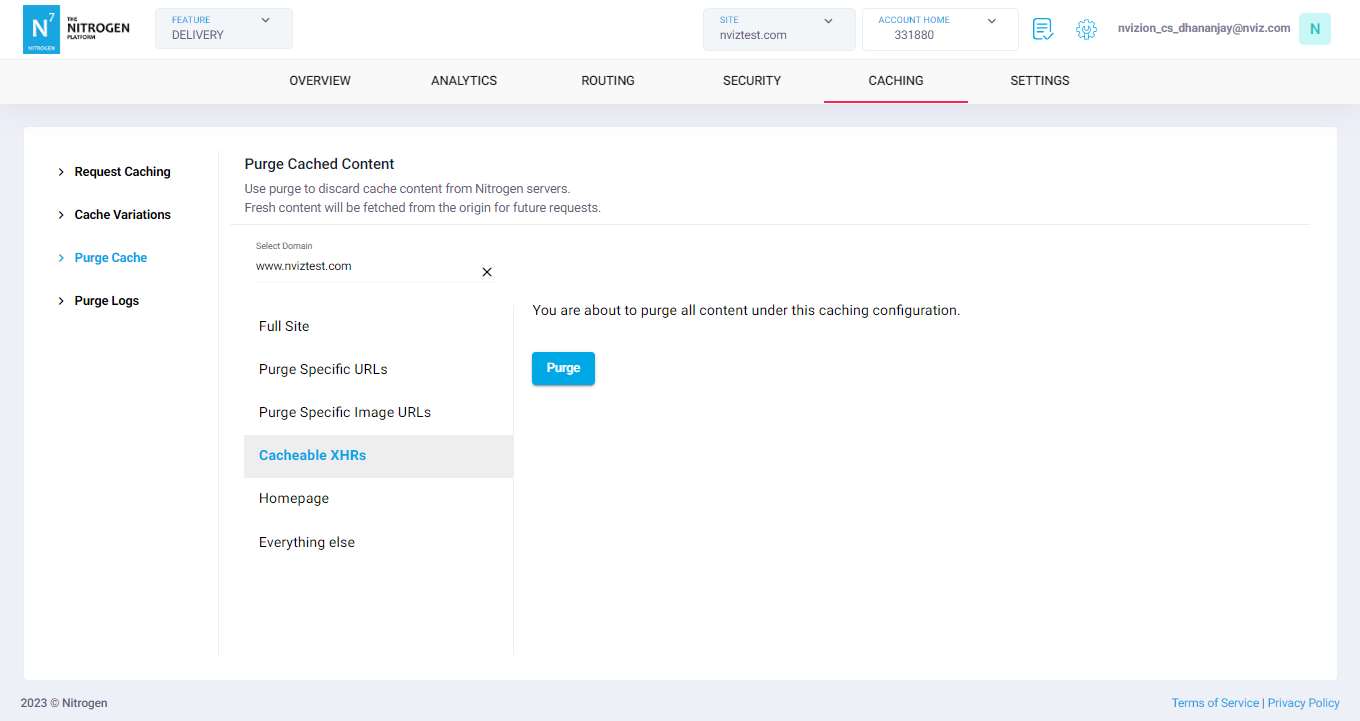
Notes¶
-
Please note that, Images can only be purged from Purge Specific Image URLs group. Purging images from other groups wil have no effect.
-
Wildcard purge is not supported. You can create a Purge Group for respective URL pattern to purge them together.
-
Cache is associated with its URL. Therefore, purging the page will not purge the image/js/css resources mentioned in its HTML.
-
You can only purge 10 URLs per purge request.
-
Purge may take up to 2-3 minutes.
-
In case you do not see the latest content even after 10 mins of purge, please raise a ticket with the URL and screenshot of the expected change. But, before that, please ensure that your servers are sending the latest content.
-
Refer Nitrogen response header to understand cache status of any resource.
-
Any caching group when configured, may take up-to 5 minutes to be available in purge screen and purge API.