Maintenance page¶
Refer this page to show maintenance page to users. You can use during your deployment/infra-upgrade activities.
*Note: For demo purpose, we will be using www.nviztest.com domain as an example.
Prerequisite¶
- You must have a domain configured on Nitrogen.
- You must have a maintenance image/file uploaded on Nitrogen. Refer this article for the same.
Steps¶
-
Click on
Domainsmenu, then selectMaintenance Pagetab. Select appropriate domain from the domains dropdown. -
You will be shown to a screen choose the static file to be shown to users. Provide the required details:
-
Enable Maintenance Page: Switch it on when you want to show the page. -
Maintenance File Path: Select the uploaded static-file from the dropdown to be shown on desktop devices. -
Maintenance File Path For Smartphone: Select the uploaded static-file from the dropdown to be shown on mobile devices. Note: You can also use same file on Desktop and Mobiles. -
Excluded Paths: Enter the URLs that are not to be responded with maintenance page. e.g. any css/image files referred in the maintenance page, admin panel URLs etc.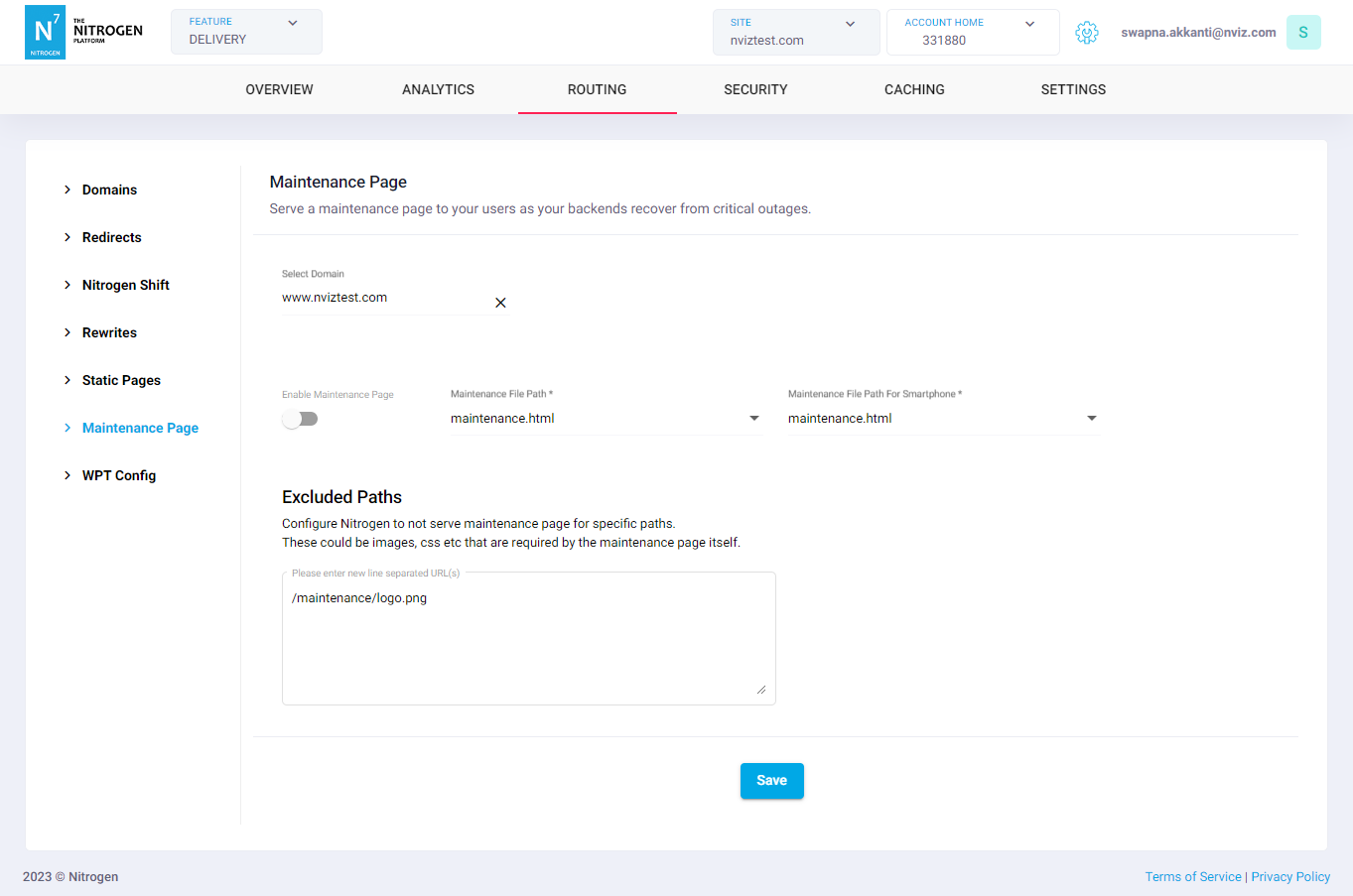
-
Click on
Savebutton.
-