XSS¶
This page will show you the options to configure XSS (Cross-Site-Scripting) response headers for your site.
Cross-site scripting (XSS) is a security exploit which allows an attacker to inject into a website malicious client-side code. These attacks succeed if the Web app does not employ enough validation or encoding. Refer this MDN link for more details.
Note: For demo purpose, we will be using www.nviztest.com domain as an example.
Prerequisite¶
- You must have a domain configured on Nitrogen.
Steps¶
-
Click on
Securitymenu, and openXSStab. -
You will be taken to screen to provide details.
-
Content Type Option: Enabling this addsX-Content-Type-Options: nosniffresponse header.
It indicates that the MIME types advertised in the Content-Type headers should be followed and not be changed. Note: Refer this MDN link for more details. -
Cross Site Scripting Protection: If enabled, it addsX-XSS-Protectionresponse header.
When detected, the browser stops pages from loading when they detect reflected cross-site scripting (XSS) attacks. Note: Refer this MDN link for more details.-
Block Mode: If chosen, the browser will prevent rendering of the page if an attack is detected. -
Sanitize Mode: If chosen, when a cross-site scripting attack is detected, the browser will sanitize the page (remove the unsafe parts).
-
-
X-Frame Option Enabled: If enabled, it addsX-Frame-Optionsresponse header.
It is used to instruct browser, if it should allow page to render a page in frame / iframe / embed /object elements. Note: Refer this MDN link for more details.X-Frame Options Value: You can enter either of the below values which are permitted for this header:
e.g.DENY: The page cannot be displayed in a frame, regardless of the site attempting to do so.SAMEORIGIN: The page in frame can only be displayed as long as it is from the same site as the page on which the frame is.
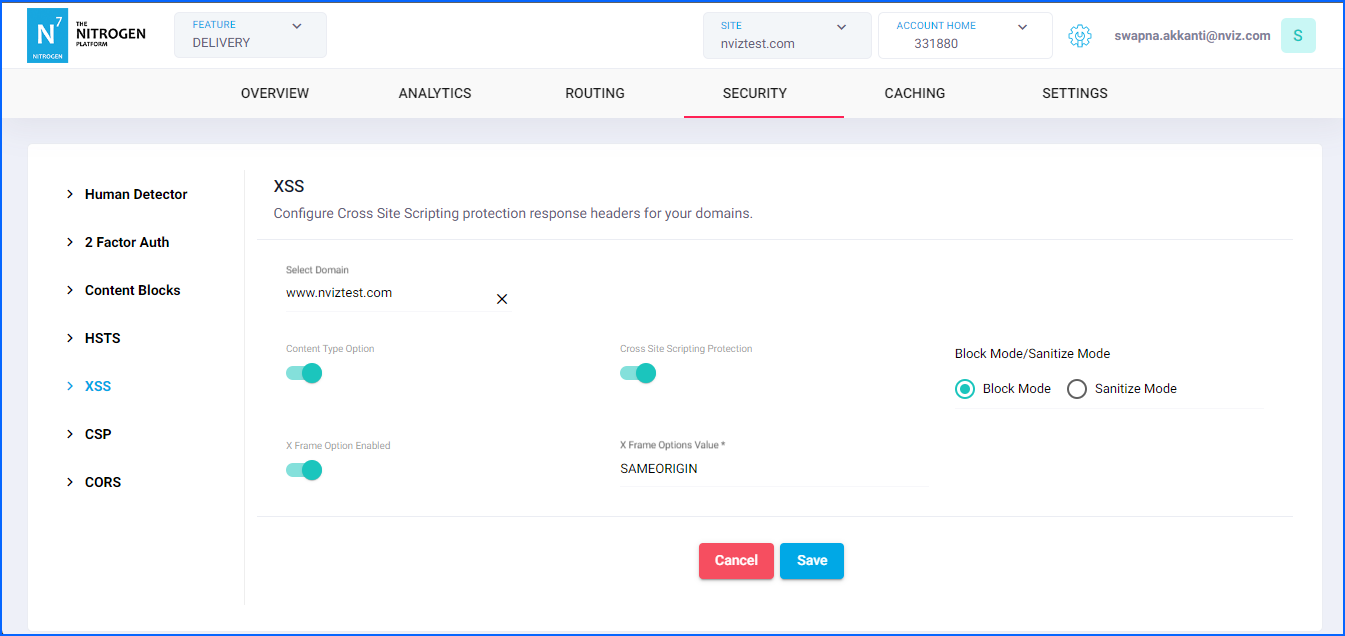
-
-
Click on
Savebutton.
Notes¶
These changes will only take effect when deployed. Saving them will only be saving them in draft. Please refer documentation about Deploy process for it.