Adding a domain to account and enabling services¶
After signing-up on the N7 dashboard, you need to configure your domain on N7 CDN. You will then be able to enable different features on it like caching, rewrite, redirections, image/video optimizations, SEO related optimizations etc.
Notes:
- For demo purpose, we will be using
www.nviztest.comdomain as an example. - If you are configuring SERA without N7 CDN, follow these steps for it.
- If you are using N7 StoreVia feature (N7 storage for images), follow these steps for it.
Prerequisite¶
- You must have an account on Nitrogen
- You must have access to your domain hosting portal (e.g. GoDaddy, Cloudflare), for domain ownership validation.
Steps¶
Adding the domain¶
Please first add the root/apex domain (e.g. nviztest.com), and then the subdomain (e.g. www.nviztest.com).
-
Click on
Domainsmenu. Here, you will see your domains listed (if any already).
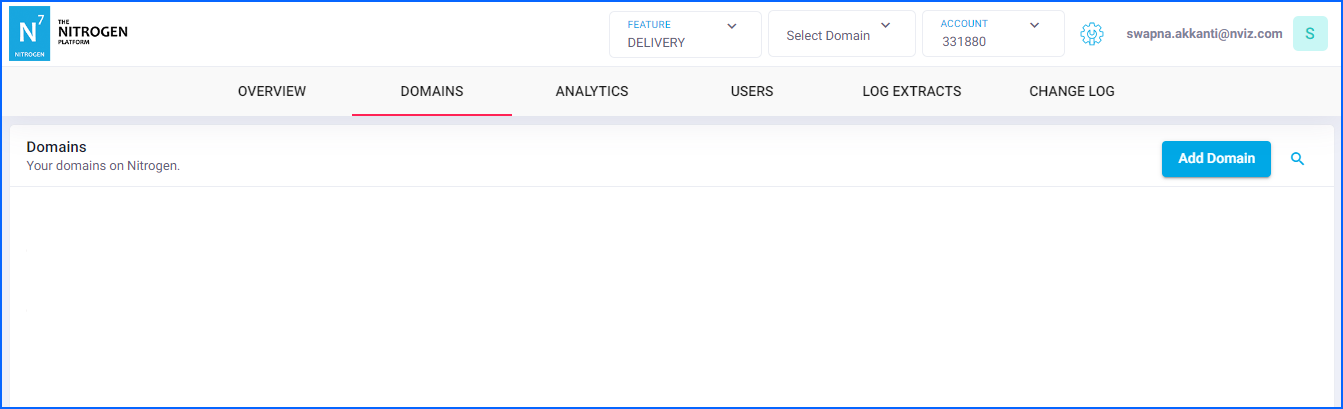
-
Click on
Add Domainbutton at top right corner. You will see a screen to provide the domain name.
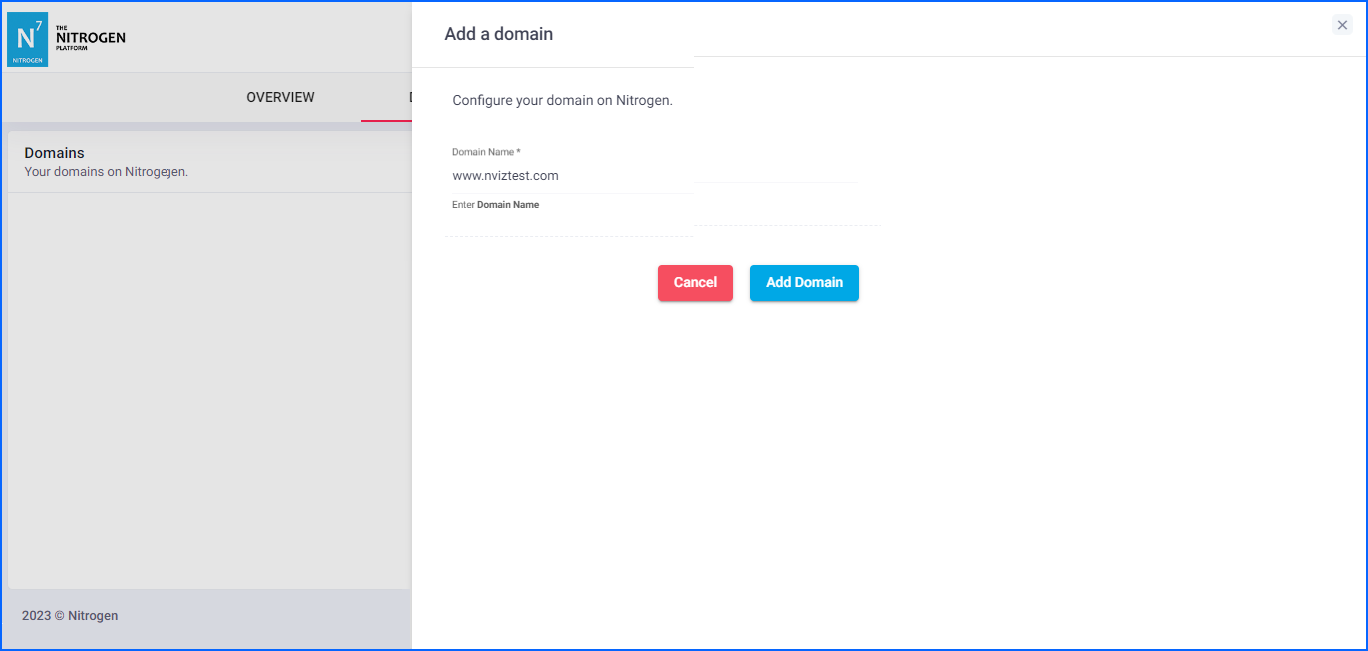
-
Enter the domain name and click on
Addbutton. The domain will get added to the Domains list.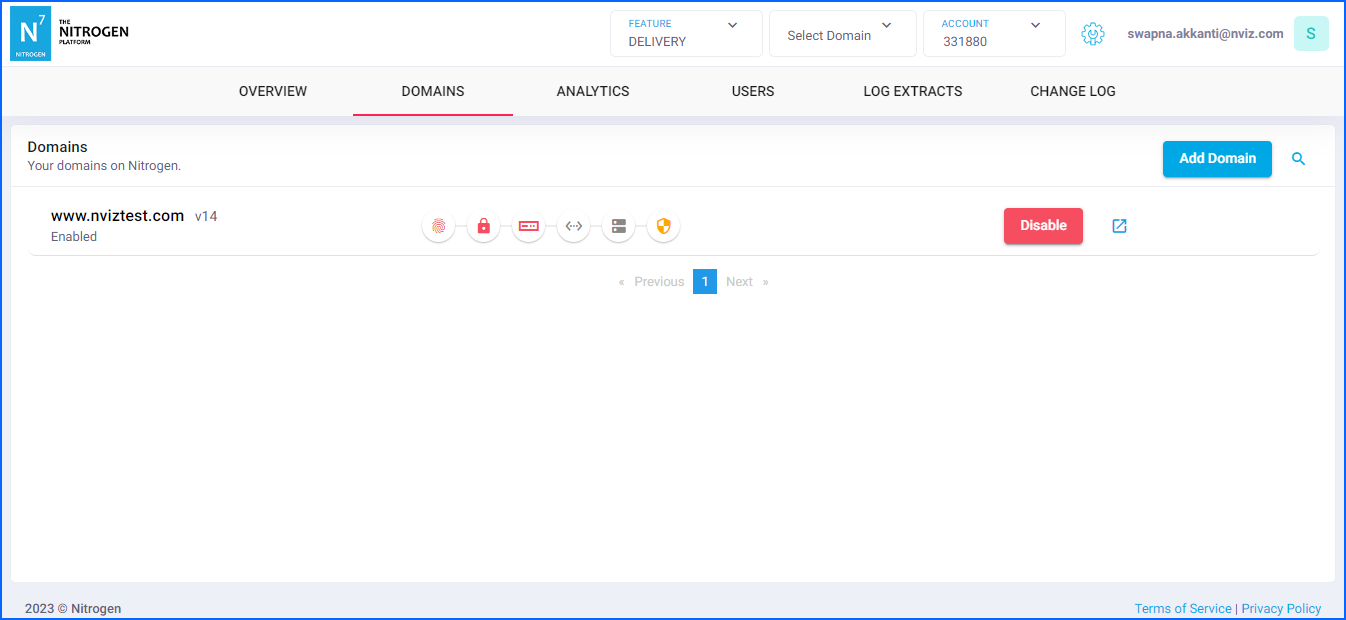
-
You will receive a mail with a step to for domain ownership validation.
Please add the given acme-challenge-record CNAME with the given endpoint on your domain-hosting-portal (e.g. GoDaddy).
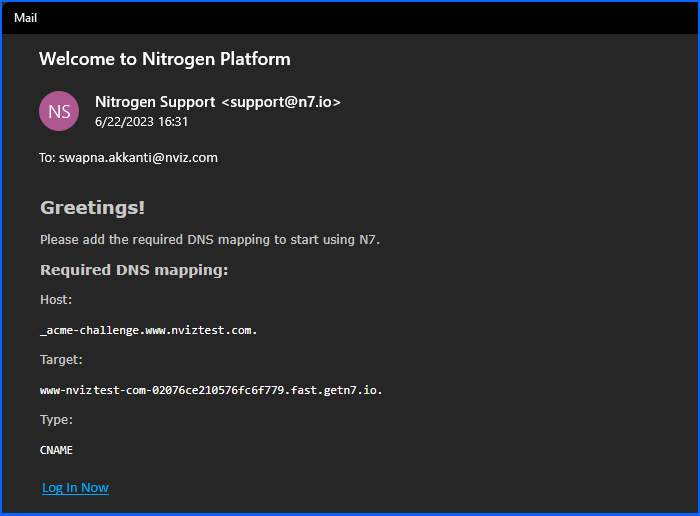
Please do not delete the ACME Verification Record. As it is used for issuing and maintaining the SSL certificate. -
Follow the steps mentioned in Origins to setup the endpoint for this domain.
-
Then, Deploy the configuration to create the N7 service for it.
-
After creating the N7 service, follow DNS steps to get the CNAME you need to point your domain to (for domain traffic to flow through Nitrogen).
-
Once the root domain is deployed and pointing to N7, follow the same steps to add the subdomains.
Enabling CDN features¶
Content Delivery Network - global CDN Infra with mega PoPs spread across 70 Cities, offering 120 Tbps capacity & 7 PB of caching capacity and super-fast Purge = <2 Sec.
You can enable caching/URL-rewrites/redirection/blocking rules at the edge along with many other features.
Enabling AIO feature¶
Adaptive Image Optimization - it uses AI/ML to learn about user’s device & delivers best fit image variant for each user.
AIO reduces your image sizes & CDN bill by 50-to-80%
Follow these steps to enable it.
If you are using N7 StoreVia feature (N7 storage to store images), follow these steps to enable it.
Enabling AVO feature¶
Adaptive Video Optimization - similar to AIO, AVO uses AI/ML to learn about user’s device & delivers best fit video variant for each user.
AVO reduces your image sizes & CDN bill by 50-to-80%
Follow these steps to enable it.
Enabling SERA feature¶
Search Engine Rank Accelerator - it's a dynamic and intelligent crawler optimization tool that helps you enhance your site's visibility and ranking in Google search engines.
Follow these steps to enable it.
If you are configuring SERA routing on your end, follow these steps to enable it.
Enabling RDX feature¶
Real Digital Experience Monitor - it conducts site performance analysis, collecting data from end-user devices to monitor performance across network quality, geography, and device types.
Follow these steps to enable it.
Enabling WAF feature¶
Security Suite - it protects your site from Malicious attacks. Includes web application firewall | DDOS protection | human & bot detection | Anomaly Detection.
WAF is a managed service. Please connect with N7 team to get it enabled.
Enabling DXA feature¶
Digital Experience Accelerator - it uses Al/ML to optimize site delivery & maximize Google Core-Web-Vital score. DXA improves website performance & SEO score by 30 to 70%
DXA is a managed service. Please connect with N7 team to get it enabled.
Notes¶
-
First add the root/apex domain (then
nviztest.com), and then the subdomain (e.g.www.nviztest.com). -
Do not delete the ACME Verification Record. As it is used for issuing and maintaining the SSL certificate.
-
Connect with N7 team to enable WAF/DXA features on your domain.