Optimization¶
Here you can set the quality parameters based on network, screen and computer power.
For demo purpose, we will be using www.nviztest.com domain as an example.
Prerequisite¶
- You must have your domain registered on Nitrogen.
- You must have AIO enabled on your domain. Refer this article if not done already.
- You must have enabled
Image ResizinginImage Config. Refer this article for it.
Steps¶
Edit the default image optimization quality values as per your requirement.
You can enable/disable the variant creation for a specific image type by toggling the support switch above the quality table.
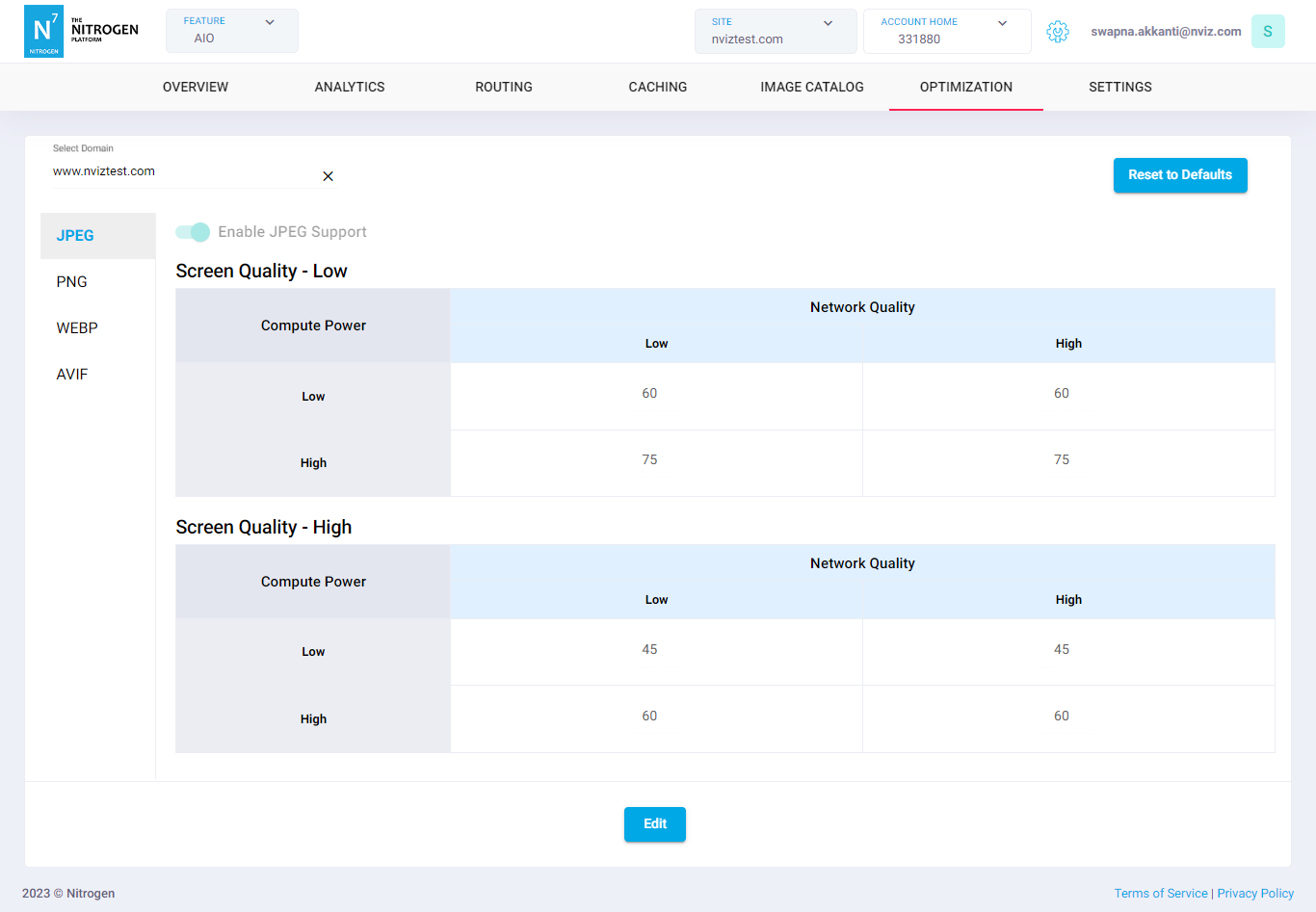
Notes¶
-
These changes reflect real-time, and do not need deployment.
-
For the first time, AIO will serve the nearest optimized version. It will process the possible variants in background. Once ready, these variants will start getting served.
Therefore, for the initial 30 minutes, an optimized image in either JPEG or PNG format will be provided until the variations are prepared. After this half-hour period, the optimized version in either WebP or AVIF format will be made available. -
If you find any images blurry, please first check the actual source image for quality. If no issues there, you can then update the respective quality parameters here and then purge the image to see the effect.
-
AIO will convert and serve the image in webp/avif format based on the configuration and browser's compatibility. You can check it by viewing the value of
Content-Typeresponse header. -
You can also create additional image variants by adding few config query parameters in image URL. Using these, you can:
- scale the image based on width
- retain specific quality
- not optimize the image and serve original
- crop the image
Please refer this article for the same.