Steps to use WPT to analyze the site performance¶
Nitrogen recommends using https://www.webpagetest.org/ (WPT for short) for measuring and comparing the performance of any website. Because it's easy to use, and has variety of options available like : e.g. test location, connection speed, browser to be used, test device, DNS overriding ability, filmstrip of page load, CWV data, test comparisons, and many more things.
Prerequisite¶
If you are analyzing performance through Nitrogen :
-
You must have an account on Nitrogen
-
You must have some domain registered on Nitrogen.
Steps¶
-
Enter the page URL whose performance needs to be tested e.g. https://www.n7.io/ (For now we will use
https://www.nviztest.comas example domain) -
Expand the
Advanced configurationtab below it. -
Select the desired test location from the
Test Locationdropdown. -
Select the device+browser combination from the
Browserdropdown. -
Provide a label to the test to be run e.g. Origin or Nitrogen etc. Keep label meaningful, as it will help you while comparing the test results.
-
Open on
Advancedtab. -
If you do not want WPT to override the user-agent, check this checkbox :
Preserve original User Agent string. If kept unchecked, WPT will append PTST to the currently selected device's user-agent string.- If you wish WPT to use a specific user-agent while connecting to N7 and origin server (e.g. GoogleBot) - you can enter it in the
User Agent Stringtextbox below it.
- If you wish WPT to use a specific user-agent while connecting to N7 and origin server (e.g. GoogleBot) - you can enter it in the
-
If you want to test the website through non-live system (e.g. your website is not live on Nitrogen, but you want to test it through Nitrogen infra) :
-
check
Ignore SSL Certificate Errorscheckbox as well. -
Open
Scripttab -
Copy below script to text-area :
Update the IP, domain name, URL respectively. If you are not live on Nitrogen, and you want to test through Nitrogen infra - put the IP that N7 team shared for testing the domain. If you are live on Nitrogen, and you want to test your origin website - put your endpoint’s IP that you have configured on Nitrogen.
-
-
Click on
Start Testbutton. You will see it live when the test starts running, and when it completes. -
Once the test run completes, you will be shown a
Performance Summarypage. WPT by default uses the median of performance metrices of all the tests run. You can see the run that WPT chose as median above the CWV values. You can note down the required values e.g. TTFB, FCP, SI, LCP, CLS, TBT etc.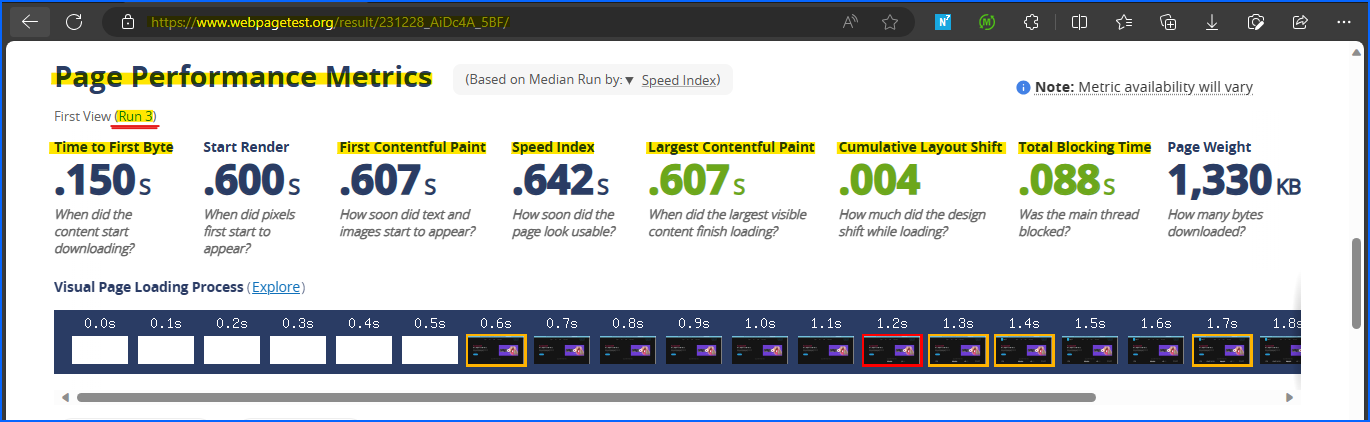
-
To see all the requests made by the page as waterfall (along with all the respective request and response details), click on the test shown as median run (highlighted in above screenshot). You will be taken to median run. Then, click on the
Filmstrip View.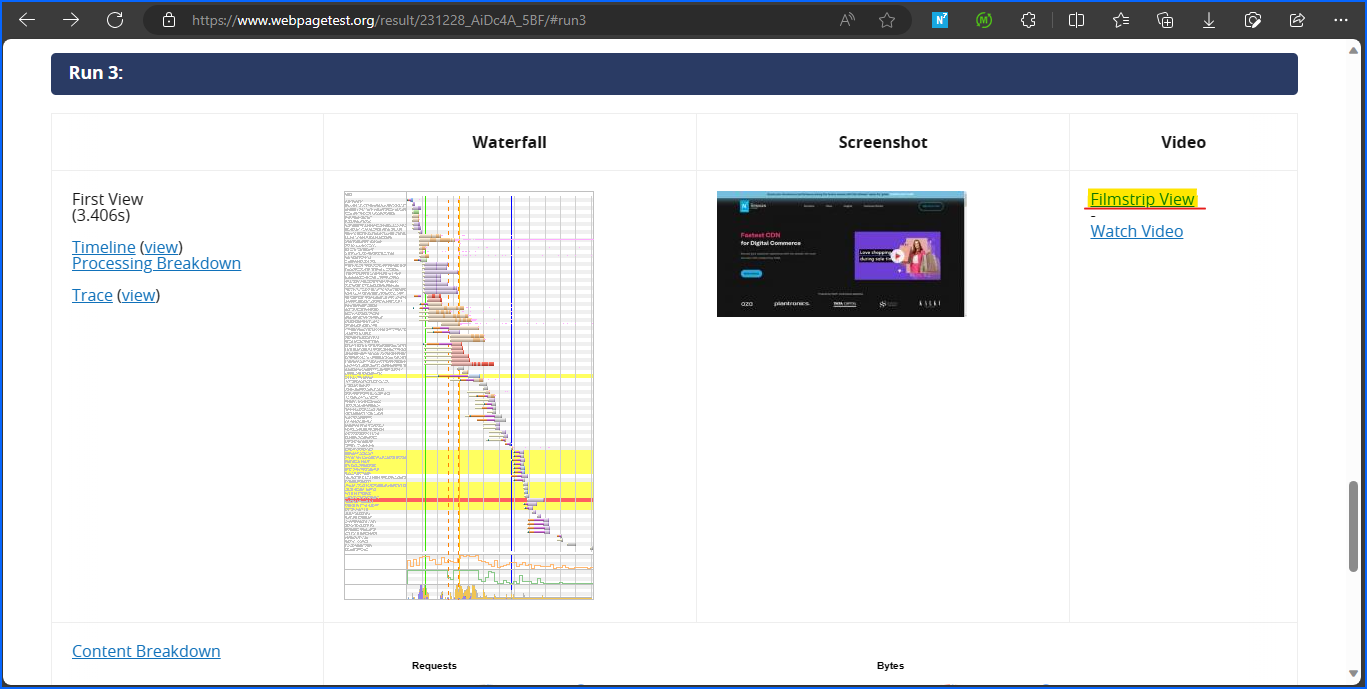
-
You will now be taken to the
Filmstrip tab. You can see here all the requests that were made by the page as waterfall. You can also see the respective CWV events timeline (FCP, LCP etc), and time taken by HTML/JS rendering/executions. -
To see Filmstrip data in more minute way :
-
Click on
Adjust Filmstrip Settingsbutton. -
Set
Thumbnail intervalto0.1 seconds. -
Also set
Comparison EndpointtoFully Loaded.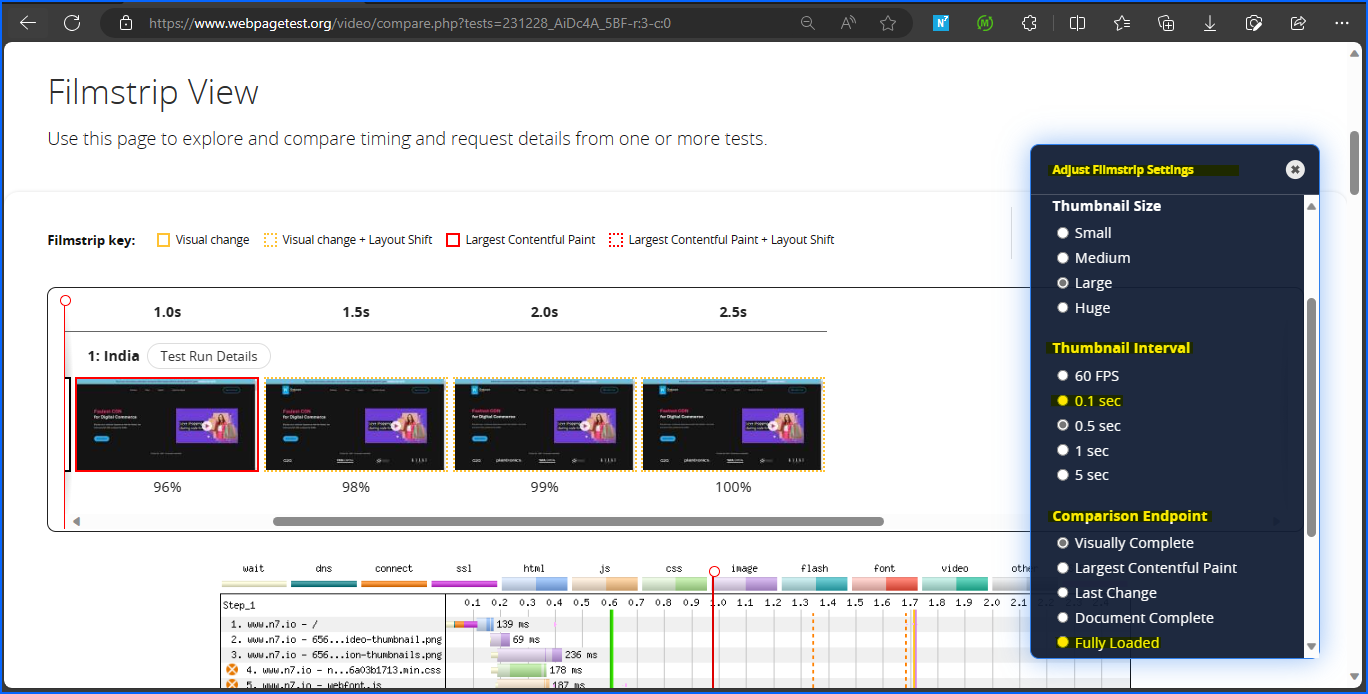
-
You will now be able to see complete page load data, with page load screenshots with 0.1s interval.
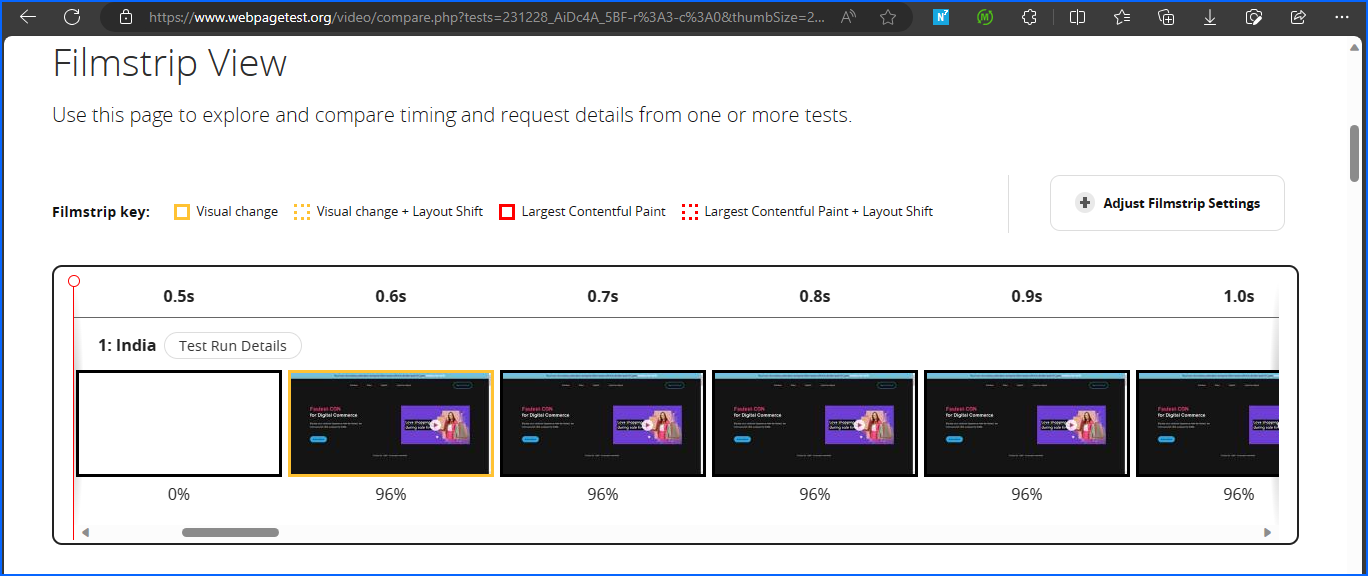
-
-
Click on any request in waterfall to see the respective request/response details.
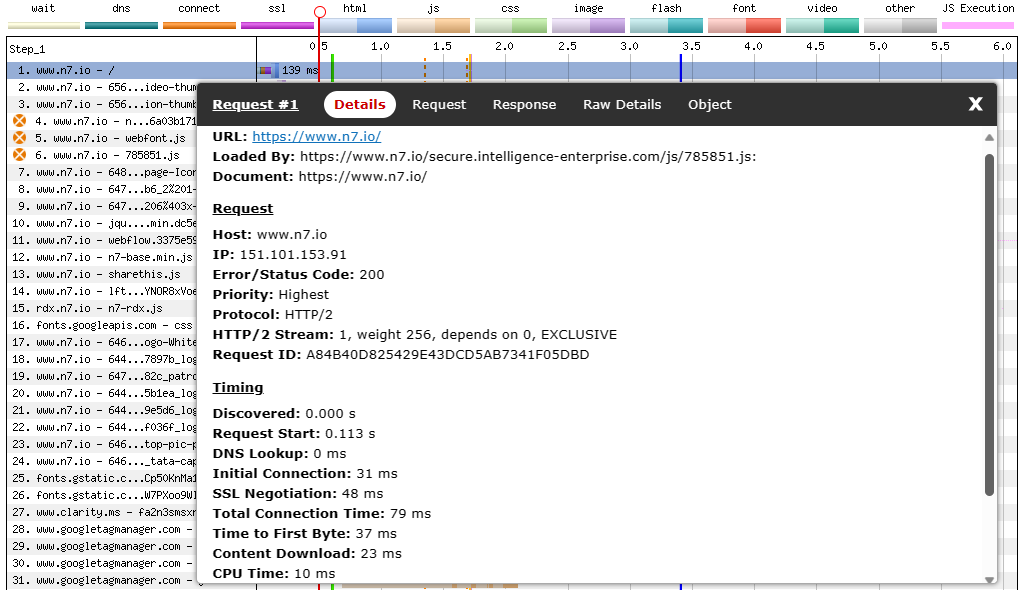
-
Below the waterfall, you can find many other details about your page like visual progress chart, timings chart for load stages and CWV values, Layout shifts chart, resource type counts chart, resource sizes chart etc.
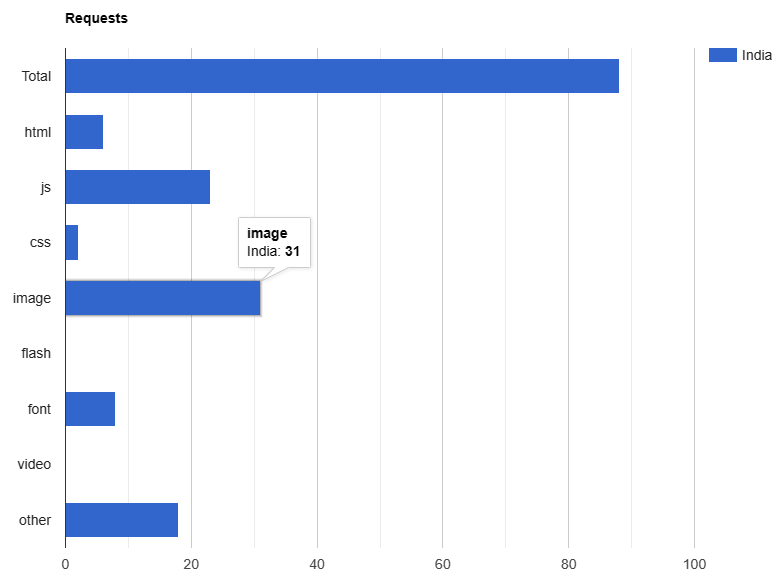
-
To see the CWV of that run, click on
Test Run Detailsbutton inside the filmstrip.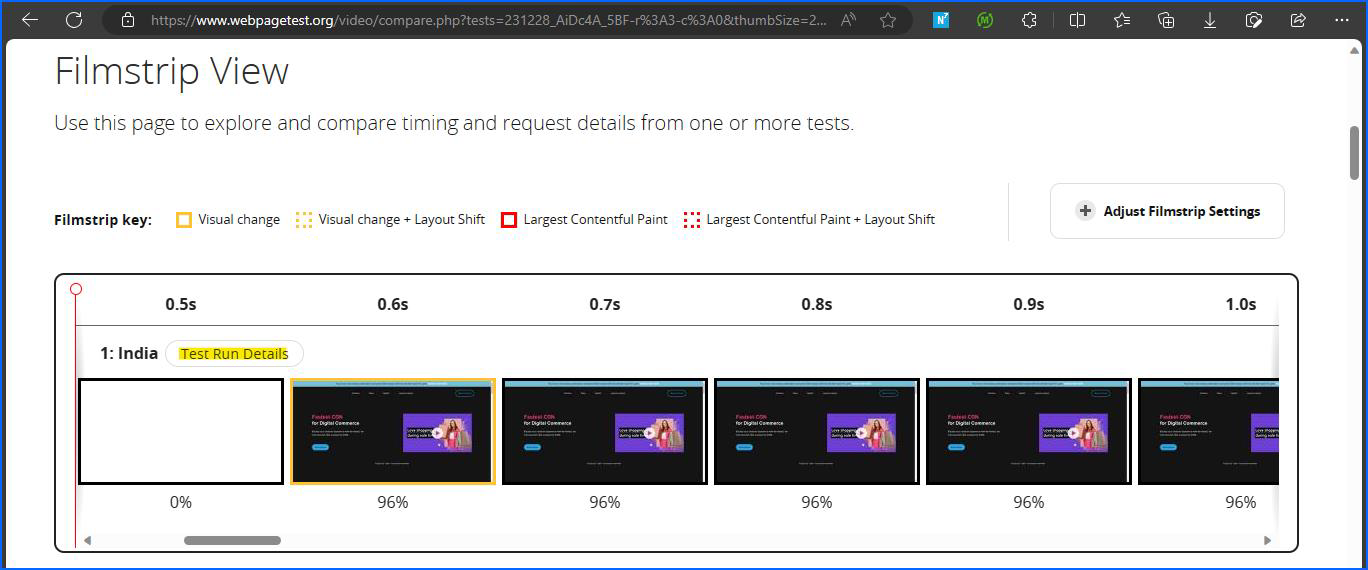
Then click on the respective CVW metric to know the requests causing it.
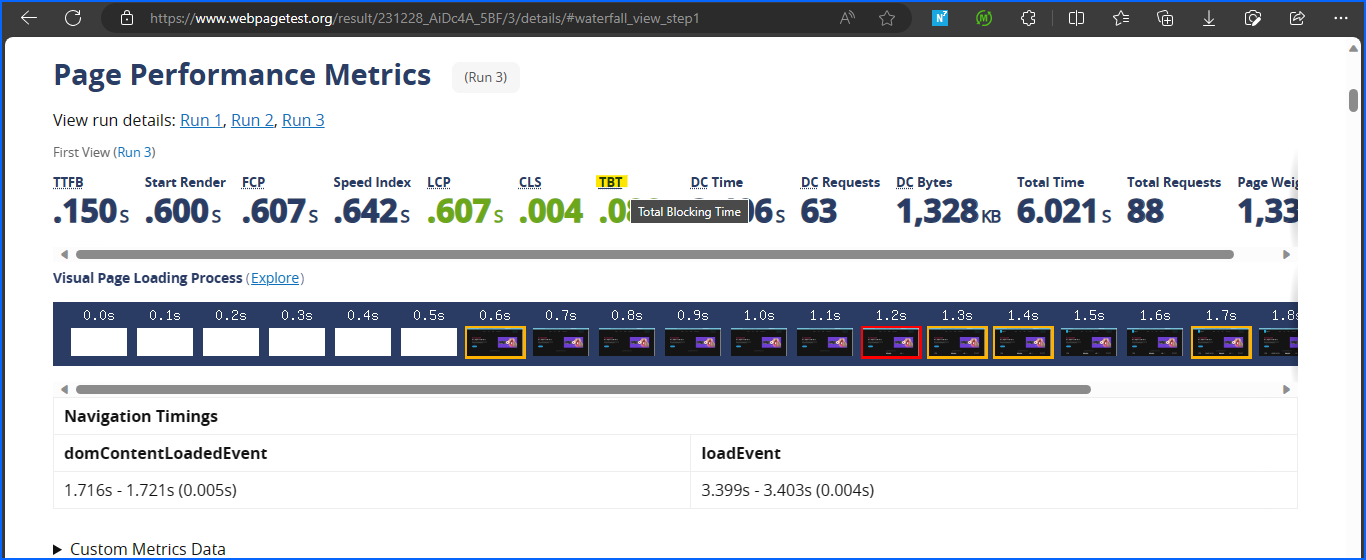
You will get all the details about that score
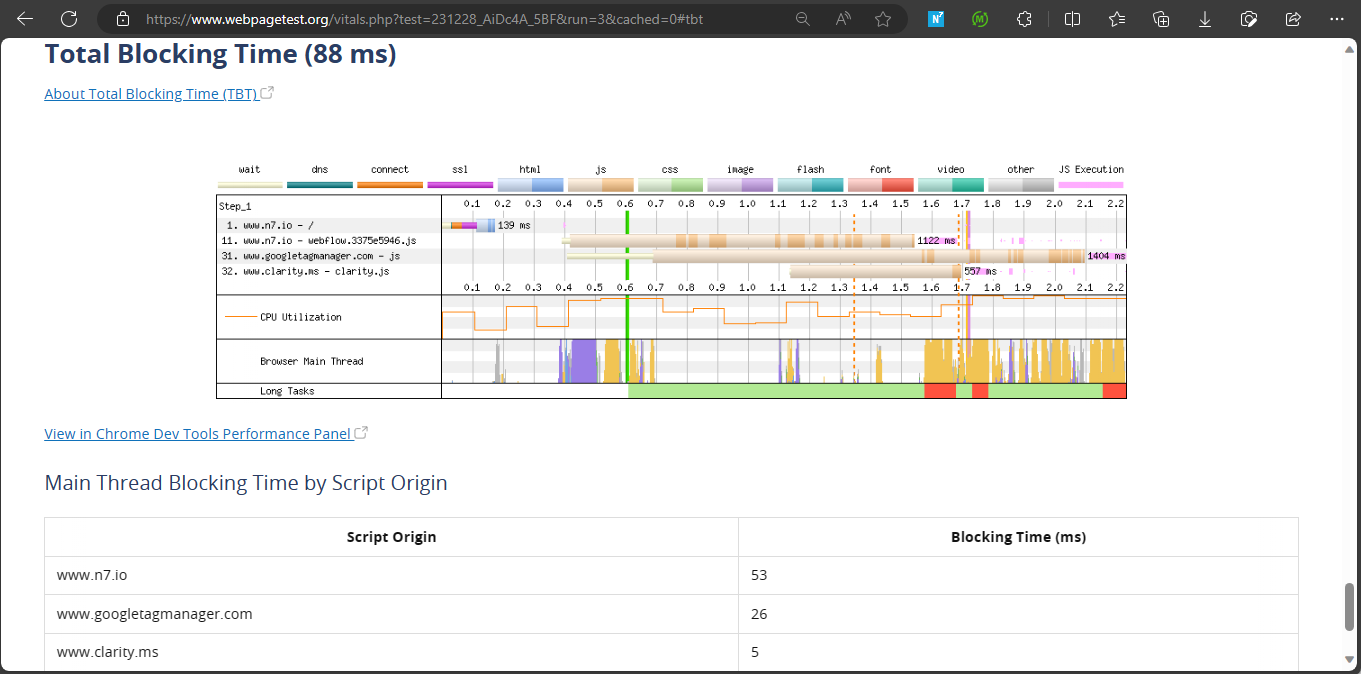
-
To compare different tests :
-
Go to their respective
Filmstriptabs. First, copy test-id of one test i.e.highlightedtext betweentests=and&in URL e.g. https://www.webpagetest.org/video/compare.php?tests=231228_AiDc4A_5BF-r%3A3-c%3A0&thumbSize=200&ival=100&end=full -
Paste it at the end of the filmstrip URL of another test with comma like : https://www.webpagetest.org/video/compare.php?tests=
231228_AiDcRD_5BG-r%3A3-c%3A0,231228_AiDc4A_5BF-r%3A3-c%3A0&thumbSize=200&ival=100&end=full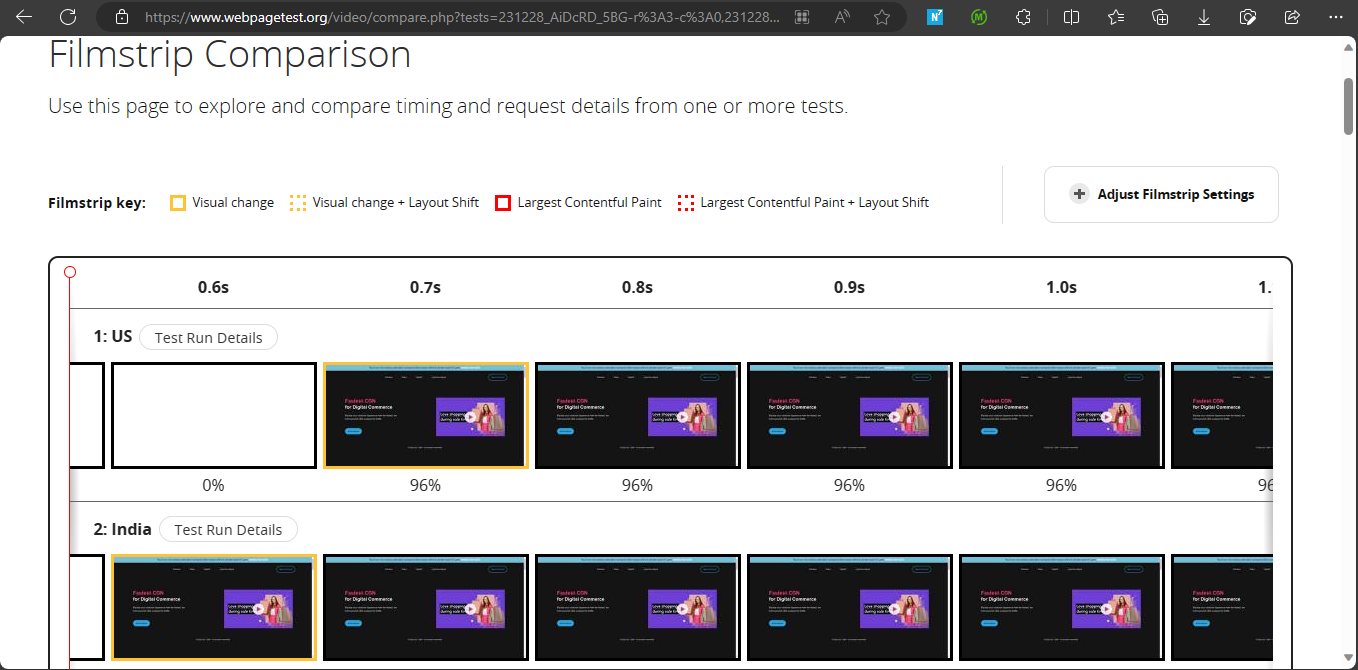
-
You will now see comparisons for filmstrips, load timings, CWT metric values, number of requests by type, size of requests by type etc.
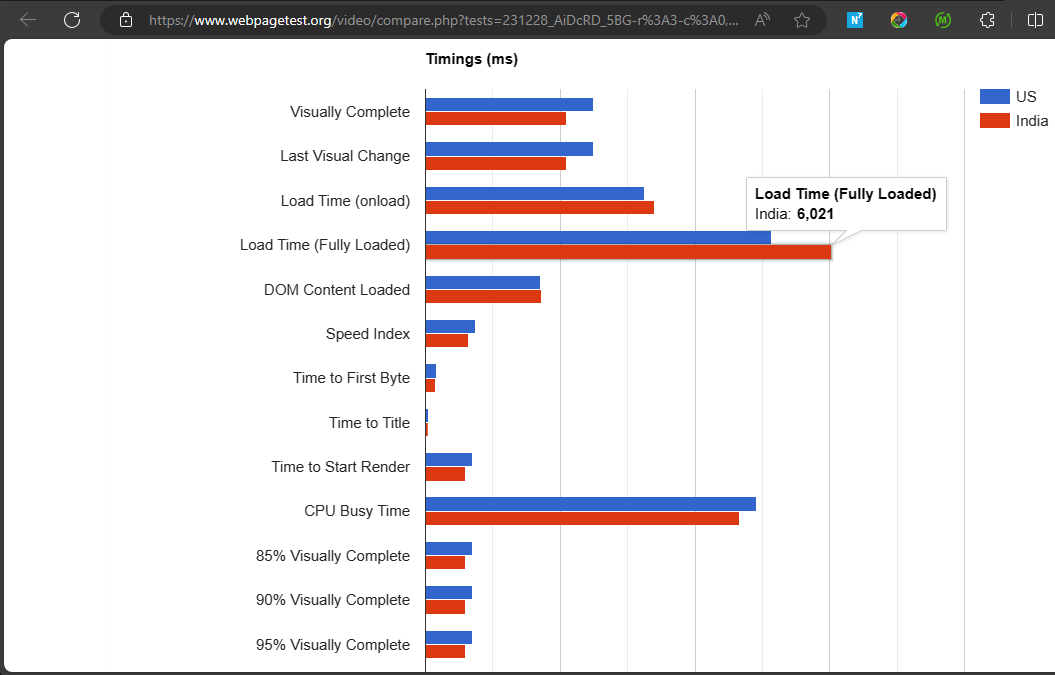
-
Notes¶
-
For the tests from Nitrogen infra, we recommend running the test twice – so that the required resources can get cached at the Nitrogen end. This is not required for the live sites, as their live traffic automatically accomplishes it.
-
The tests that you run are removed by WPT after some days. You can create an account on the WPT, to keep them saved.